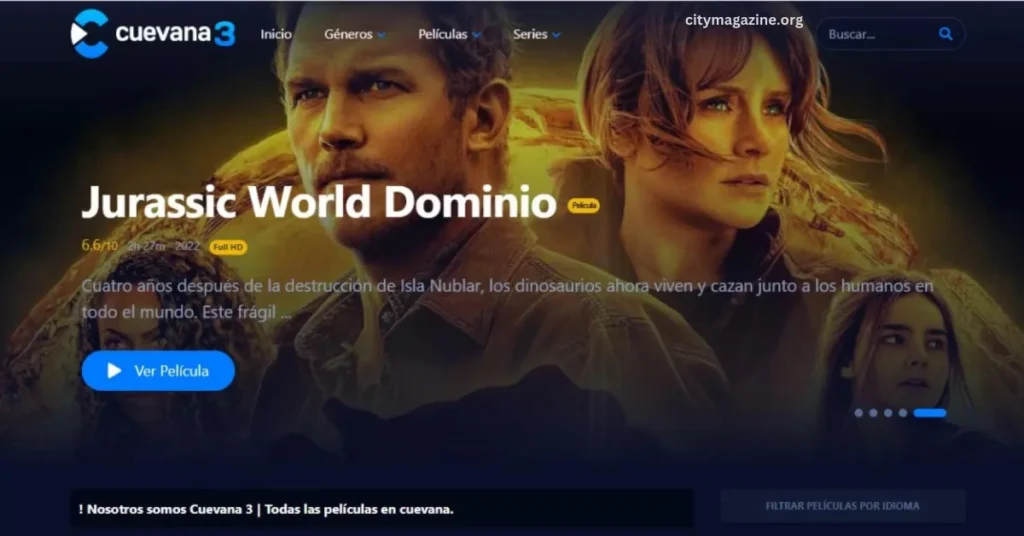Every year, numerous Windows users switch to Macs. There are numerous reasons why users shift from a Windows PC to a Mac, the first of which is security. As compared to Windows, macOS is much safer and more reliable. Moreover, macOS is considered by many to be the best operating system because of its classy appeal, top-tier functionalities, and, most importantly, its continuity features. Besides this, Macs also feature top-tier components that perform way better than others. Engadget says the M1 chips featured in the latest Macs are the world’s most potent.
Switching from Windows to Mac is not a walk in the park since there are numerous differences between the two devices and their features. However, the keyboard is one of the most notable differences between a Windows PC and a Mac. Even though they share some standard features, there are numerous differences between the keyboards of Macs and Windows PCs. This article will shed light on how a Mac’s keyboard differs from a Windows PC’s keyboard. Let us begin:
Keys on a Mac’s Keyboard and their Functions:
A Mac’s keyboard houses keys similar to those present on a Windows keyboard only in name. All of the unique keys have entirely different functions. Here are some of them:
Control
Unlike a Windows PC’s “Ctrl” keys, the “Control” key on the Mac offers different functionalities. The “Control” key on the Mac’s keyboard helps users right-click any Mac item or element. Besides this, it plays a significant role in keyboard shortcuts. Most of Mac’s default shortcuts require users to press the “Control” key.
Function Keys
Even though the Function keys of Macs share the same name as that of a Windows keyboard’s F keys, they facilitate users to perform different functions. There are 12 function keys on Mac’s keyboard, each one allowing users to perform a specific function efficiently. Here is a glance at what function each key can perform:
- F1 – Increases Brightness
- F2 – Decreases Brightness
- F3 – Opens Mission Control
- F4 – Opens Launchpad
- F5 – Decreases Brightness of Keyboard Keys
- F6 – Increases Brightness of Keyboard Keys
- F7- Skips Back Audio
- F8 – Pauses and Plays Audio of Media
- F9 – Skips audio forward
- F10 – Mutes/ Unmutes
- F11 – Decreases Volume
- F12 – Increases Volume
If you are a macOS user and are thinking about how to use the function keys on your Mac, there are numerous ways in which you can use the F keys on your Mac to perform specific actions quickly. For instance, you can use them in their default state to perform the respective functions. However, if you wish to assign a new function to an F key, you can navigate to the Shortcuts utility and change their role. On the other hand, if you are new to macOS and wish to learn about Function keys and their shortcuts, you can use Mouseless, a third-party application that facilitates users to know and practice shortcuts involving the F keys.
Option
A unique key present on a Mac keyboard is the “Option” key. Every Mac keyboard features two “Option” keys, each location on either side of the spacebar. Option keys are crucial in implementing numerous keyboard shortcuts like the function keys. Besides being an integral part of keyboard shortcuts, “Option” keys are used for performing numerous other actions, a primary example of which is inserting special characters.
Enter
Like the two enter keys on a Windows keyboard, a Mac keyboard also features two “Enter” keys, one on the alphabet side and one on the number pad side. However, a significant difference between the Enter keys of Windows keyboards and those on Mac’s keyboard is that in the latter’s case, the “Enter” key on the alphabet side is termed as “Return.” Mac users use these keys daily to confirm numerous actions, including pressing the “OK” option on any dialog box. However, in the case of specific applications, the “Enter” keys are used to perform different actions.
Mac Keyboard Shortcuts
Another aspect where Mac keyboards are entirely different from Windows is keyboard shortcuts. Like Windows, macOS offers users numerous keyboard shortcuts that facilitate them to perform tasks quickly and increase their productivity. Here are some of the most commonly–used Mac keyboard shortcuts:
Command + W – Instantly closes the active application window.
Command + Comma (,) – Opens any application’s “Preferences” section.
Command + Shift + A – Opens the Application folder directly from Desktop or Finder Utility.
Command + Space – Opens Spotlight and conveniently facilitates users to type in their queries.
Command + Option + D – Show or hide macOS’ Dock from the majority of the applications
The Mac’s keyboard offers users a smooth and satisfying feel when using it. Besides having a charming physical appeal, Mac’s keyboard also offers numerous varieties of shortcuts and functionalities. If you have recently switched to a Mac from a Windows PC, you can refer to this Mac keyboard guide to simplify understanding the differences between the two keyboards.
Sources:
https://setapp.com/how-to/mac-function-keys
https://interestingengineering.com/mac-versus-windows-keyboard-shortcuts-whats-the-difference
https://www.oreilly.com/library/view/switching-to-the/9781449372927/ch01s08.html
https://www.engadget.com/apple-m1-ultra-chip-183009164.html
https://www.computerworld.com/article/3023544/30-keyboard-shortcuts-mac-users-need-to-know.html